Neovim Customization
Post Details
Description: Configure vim from scratch
Date: Jul 03, 2022
Word_Count: 1044
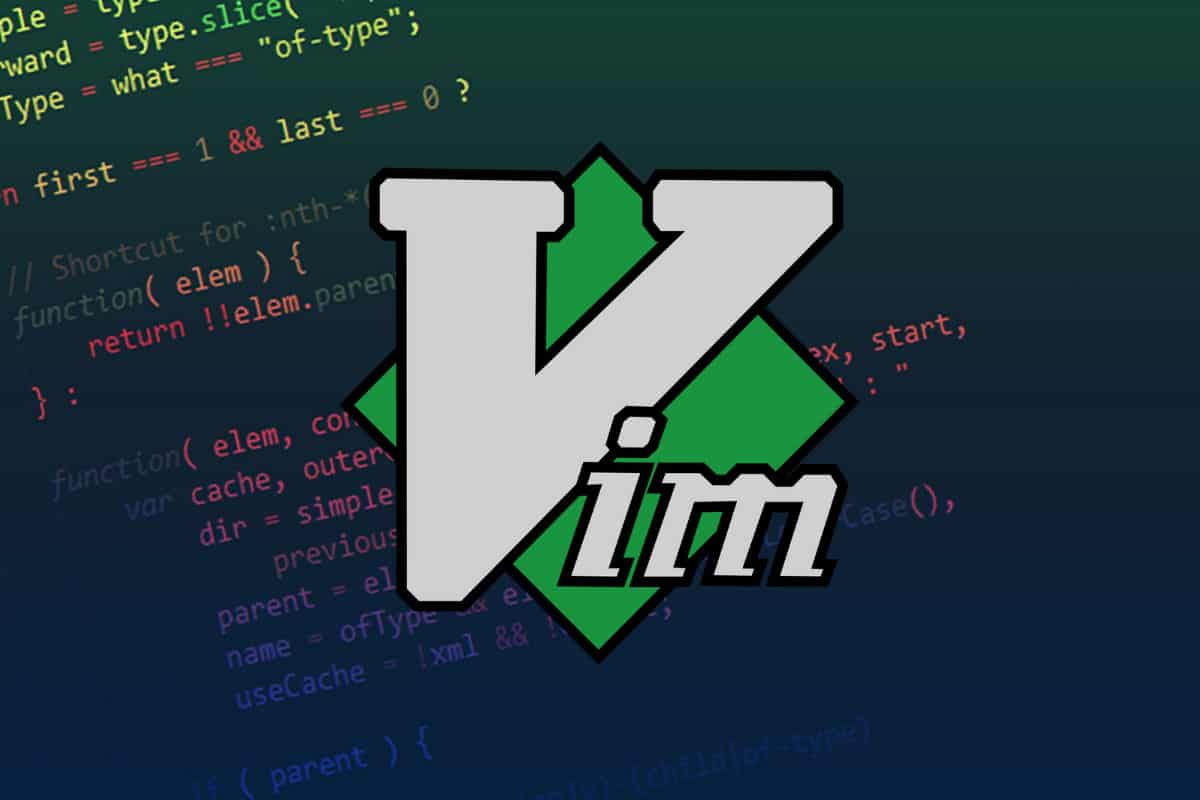
Why use vim and neovim over other text editors and IDEs?
For me, I’ve always loved minimalism and performance over ease of use and other flashy bloat no one really uses and cares about. This why I personally use Terminal-based text editors. Preferably VIM or Neovim. Tho I currently, am running Neovim, but both of them are basically the same. NeoVIM is a little bit more extensible than VIM and easy to manage imo. But enough talking, lets start configuring our VIM/NVIM to make it more like an actual developing environment.
IMPORTANT: Since I mainly use Neovim, some of the stuff written in this blog might not work for vim users, for them just avoid the once that are not compatible, if I find any alternatives to those plugins and setting, I will update the blogs with the details.
Step 1: Setting up the config files and directory for vim and neovim1
Follow the commands given below to make all the necessary files and directories for neovim
1cd
2mkdir -p ~/.config/nvim
3touch ~/.config/nvim/init.vim
The init.vim file is the config file that we will edit in this post to make our base neovim to look and act like an actual IDE.
Step 2: Editing the init.vim file
To edit this init.vim open the file with the text editor of your choice and paste the following text
1:set number
2:set relativenumber
3:set autoindent
4:set expandtab
5:set tabstop = 4
6:set shiftwidth = 4
7:set smarttab
8:set softtabstop = 4
These parameters set basic functionality for vim such as number lines, auto indentation, amd smart tabs. By default vim doesnt support mouse and its kinda normal to not use mouse since everything in vim can be done using the keyboard but if you are a soy and want to use mouse type this this too
1:set mouse = a
For now we have done all the basic settings.
Step 3: Adding a Plug-In Manager
For this setup we will use Vim-Plug to manage our plugins.
-
Install Curl
Debian-based1apt install curlGentoo
1emerge curlOpenBSD
1pkg_add curlArch-based
1pacman -S curlVoid
1xbps-install -S curl -
Create the installation directories, download, and install Vim-Plug.
1 curl -fLo ~/.vim/autoload/plug.vim --create-dirs https://raw.githubusercontent.com/junegunn/vim-plug/master/plug.vim
Step 4: Installing Plug-ins
In your init.vim file, add these lines at the bottom of what we previously wrote.
1call plug#begin()
2
3
4
5call plug#end()
We will be able to add plugins in between the two commands.
Now we will add our first plug-in
Find the desireable plug-ins from VIM Awesome this is one of the best places to find vim and neovim plugins.
For this tutorial we will add couple of plug-ins to make our neovim look good and work like an ide.
1Plug 'tpope/vim-fugitive' " Git integration in to nvim
2Plug 'Yggdroot/indentLine' " Line Indentations
3Plug 'farmergreg/vim-lastplace' " Continue from where you left last time
4Plug 'raimondi/delimitmate' " Provides insert mode auto-completion for special-characters
5Plug 'tpope/vim-markdown' " Markdown runtime files
6Plug 'tpope/vim-surround' " Change paranthesis and quotes into other forms quickly
7Plug 'scrooloose/nerdtree' " File navigator
8Plug 'vim-scripts/indentpython.vim' " Indentation script for python
9Plug 'alvan/vim-closetag' " Makes a close tag for html quickly
10Plug 'luochen1990/rainbow' " Provides different colors to different paranthesis
11Plug 'airblade/vim-gitgutter' " Shows git diffs in the sign columns
12Plug 'lilydjwg/colorizer' " Provides color for the #rrggbb or #rgb color format in files
13Plug 'vim-airline/vim-airline' " Powerline Theme / Status line
14Plug 'vim-airline/vim-airline-themes' " Themes for vim-airline
15Plug 'rafi/awesome-vim-colorschemes' " Change colorschemes on the fly for vim and nvim
16Plug 'ryanoasis/vim-devicons' " Icons
17Plug 'SirVer/ultisnips' " Code completion using snippets from vim-snippets and custom snippets
18Plug 'honza/vim-snippets' " Provides snippets for ultisnips
First of all add few keybinding to open up NERDTree and make vertical and horizontal splits in your init.nvim.
1nnoremap <C-f> :NERDTreeFocus<CR>
2nnoremap <C-n> :NERDTree<CR>
3nnoremap <C-t> :NERDTreeToggle<CR>
4nnoremap <A-h> :vsplit<CR>
5nnoremap <A-k> :split<CR>
After you’ve saved and exited the file now open up neovim run :PlugInstall. This will install all the plugins in the plugged directory in .local/share/nvim/plugged/.
Since we installed vim airline and vim colorschemes we can change the look and feel of neovim/vim. Find your favorite vim colorscheme here also find your favorite airline theme here
For this blog, we will use the gruvbox theme along with the base16 airline theme. To make this permanent write these in your nvim config.
1colorscheme gruvbox
2
3let g:airline_left_sep = ''
4let g:airline_left_alt_sep = ''
5let g:airline_right_sep = ''
6let g:airline_right_alt_sep = ''
7let g:airline_theme='base16'
Since we also have a plugin for autoindentation and indent lines. We have to add these lines to the config too.
1let g:indentLine_fileTypeExclude = ["help", "nerdtree", "diff"]
2let g:indentLine_fileTypeExclude = ["help", "nerdtree", "diff", "markdown"]
3let g:indentLine_bufTypeExclude = ["help", "terminal"]
4let g:indentLine_showFirstIndentLevel = 1
5let g:indentLine_indentLevel = 7
6let g:indentLine_char_list = ['|', '¦', '┆', '┊']
(OPTIONAL)Adding Code-suggestions
This section is a bit tidious and is only available for neovim users so if you use vim this section is irrelevnet to you.
Add this plug-in in your init.vim file.
1Plug 'neoclide/coc.nvim' " Code suggestions and completion
Now this plugin wont run without nodejs in your machine so follow these steps to make it work.
-
Install Nodejs and npm
Debian
1apt install nodejs npmArch
1pacman -S nodejs npmGentoo
1emerge nodejsOpenBSD
1pkg_add nodeVoid
1xbps-install nodejsFor Other Distos and operating systems visit https://nodejs.org/en/download/package-manager/
-
Additional Packages Install yarn
1npm install yarnAfter yarn is finished installing, execute the following command
1cd ~/.local/share/nvim/plugged/coc.nvim/ 2yarn install 3yarn buildNow open up an nvim install and check if any error is shown, if not then it is successfully installed. Otherwise check online for errors.
From here on out check this github repository to find your desired language to use and ways to download the language server. This is a bit tidious process but here is one example.
(EXAMPLE)Installing the python language server
- Install python3 and python3-pip
- Install jedi from the pip repository
1pip install jedi
- Open up and nvim instance and run
:CocInstall coc-pythonthis will install the python module for Coc.
Follow this type of procedure to install all of your favorite language servers and have fun coding
-
Jump back to the top ↩︎